Notes: These screenshots reflect information current at the time of writing (07/03/21). Information and screenshots may be outdated by the time you read this.
If a week has passed since you received your second dose of the COVID vaccine — or you’re a verified recovered patient — then you may be eligible to receive a ‘tav yarok’ (Hebrew: תו ירוק; translation: ‘green tag’).
Of course, here at After Aliyah we realize that not everybody is fluent with technology.
So .. here’s a guide to what you need to do in order to receive and issue your pass.
Where Do I Get The Tav Yarok From?
The app that generates the ‘tav yarok’ (‘green pass’) is called Ramzor (Hebrew: רמזור) — which means traffic light.
Versions has been released for both Android and iOS and these are available from the Google Play Store and the Apple App Store respectively:
You can also apply for your Green Pass through the web-based user interface. Access that by clicking here.
If you’re using your smartphone, then you can access the app just by searching for it in the app store. Both searches for ‘ramzor’ (in English) and רמזור (in Hebrew) should call up the result you’re looking for.

How To Generate Pass (Android)
Use from: Your smartphone
You get: A pass that can be displayed from your phone
After Aliyah couldn’t bring itself to support the iPhone, but knowledgable internet-denizens inform us that the user interface (UI) is essentially the same. So these instructions should work for iOS too — just download and install the app through the App Store rather than Google Play.
Firstly, you’ll need to download and install the app.
In the Android app, you’re looking for the ‘Issue A Green Pass’ button which can be found from the menu that undocks to the left.
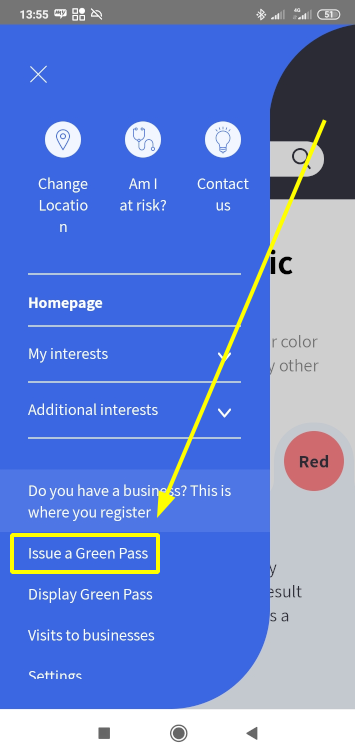
The only aspect of the app that isn’t totally intuitive (in our estimation) is the process for changing the language. Under ‘settings’ there is ‘hello’ written in English, Russian, Arabic, and Hebrew. Click on the applicable language in order to change the app into the translated version:

Next, you’ll be prompted to input your personal information:
- Your identification number (teudat zehut)
- Your telephone number
- Your date of birth

Finally, you’ll need to tick a box which consents to allowing the app to pull your vaccination status from your health maintenance organization (HMO; Hebrew: kupat holim). You’ll need to tick this box in order for the app to be able to display your pass.
You’ll be prompted to receive a verification code to authenticate that you own the mobile/cellphone number that you say that you do:

Check your text messages folder for a six digit code from MohIL. This should arrive in a few seconds after you input your phone number. Once you’ve done that you should be able to see your Green Pass Status.
The app will now display your Green Pass Status and the screen should look like this:

If you’re not eligible for the Green Pass yet then the app will display the following message:

If you’re eligible then the Green Pass will be received and will be accessible from within the app under ‘Display A Green Pass.’
As often happens in Israel — despite there being 100,000s of English-speakers here —the English translation leaves something to be desired. Right now the screen that displays the Green Pass is headed ‘Passage Approval’. Which sounds like you’ve just bought a ticket for a ferry crossing. But it means that your pass has been approved.

How To Generate Pass (web UI)
Use from: Desktop or smartphone
You get: Your green pass as a QR code displayed in your browser. You can print this.
Don’t have a smartphone? You can still get your green pass by accessing any internet-connected computer.
To download your Green Pass from a non-smartphone (e.g. a desktop or laptop computer), visit the following URL. You can click the link below or copy and paste it into a browser window.
https://corona.health.gov.il/en/green-pass/
If you need to get the page in English, then you can do so by clicking on the language toggle located in the top left of the screen:

There, you will be prompted to enter the same information as through the app. But here you will also have a box to enter your email address so that you can download and print the Green Pass:

Once more you will be prompted to verify your cellphone number:

Look out for an SMS from MohIL:

If a week hasn’t elapsed yet, or you are ineligible for another reason, then you will get a message like this:
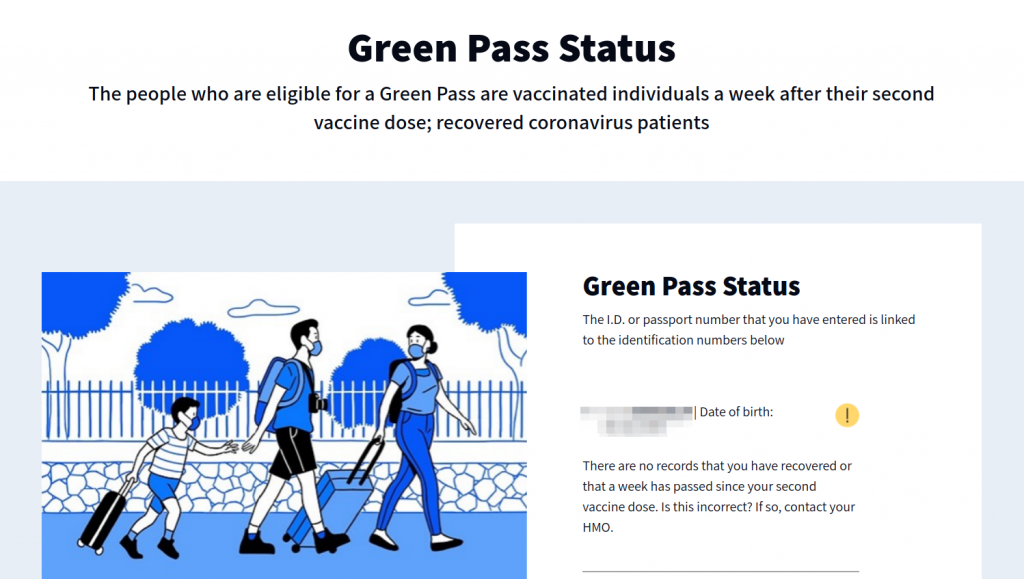
Otherwise, you will be able to view (and print) a QR code which serves as your green pass:

Daniel Rosehill is an oleh hadash who moved to Jerusalem from Ireland six years ago. Daniel founded AfterAliyah to host information useful to the post-aliyah community. To contact Daniel,click here.
Article ID: 643
Enjoyed this article? Follow After Aliyah on Facebook, Twitter, and YouTube.
Want to receive updates by email? Subscribe to the newsletter here. Podcast fan? We have one too. Click here to subscribe on Spotify.
Daniel Rosehill is an oleh hadash who moved to Jerusalem from Ireland six years ago. Daniel founded AfterAliyah to host information useful to the post-aliyah community. To contact Daniel,click here.
